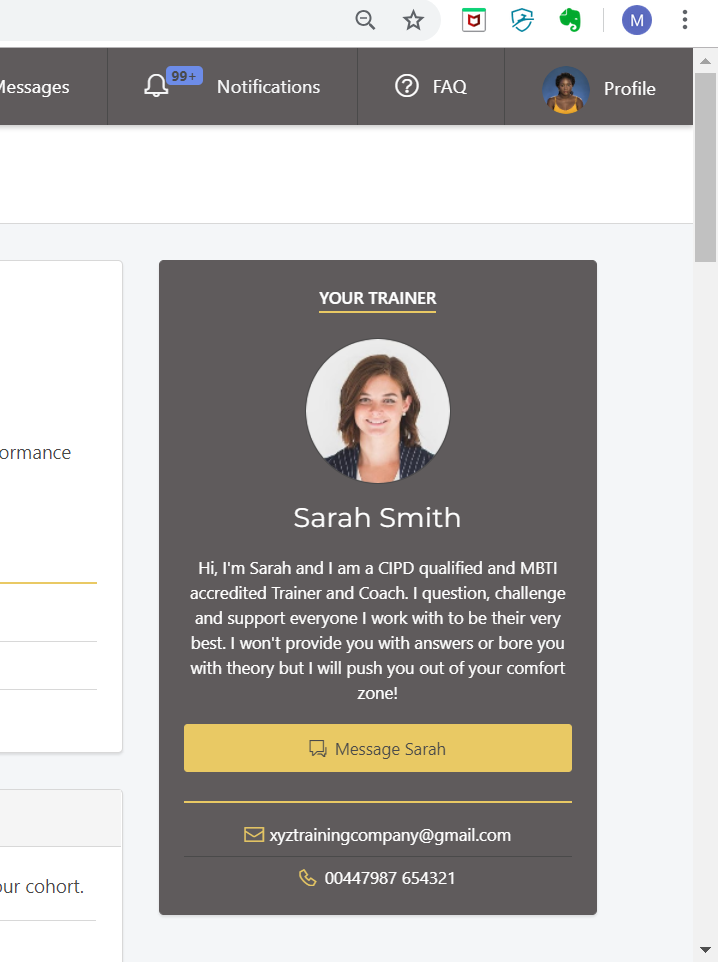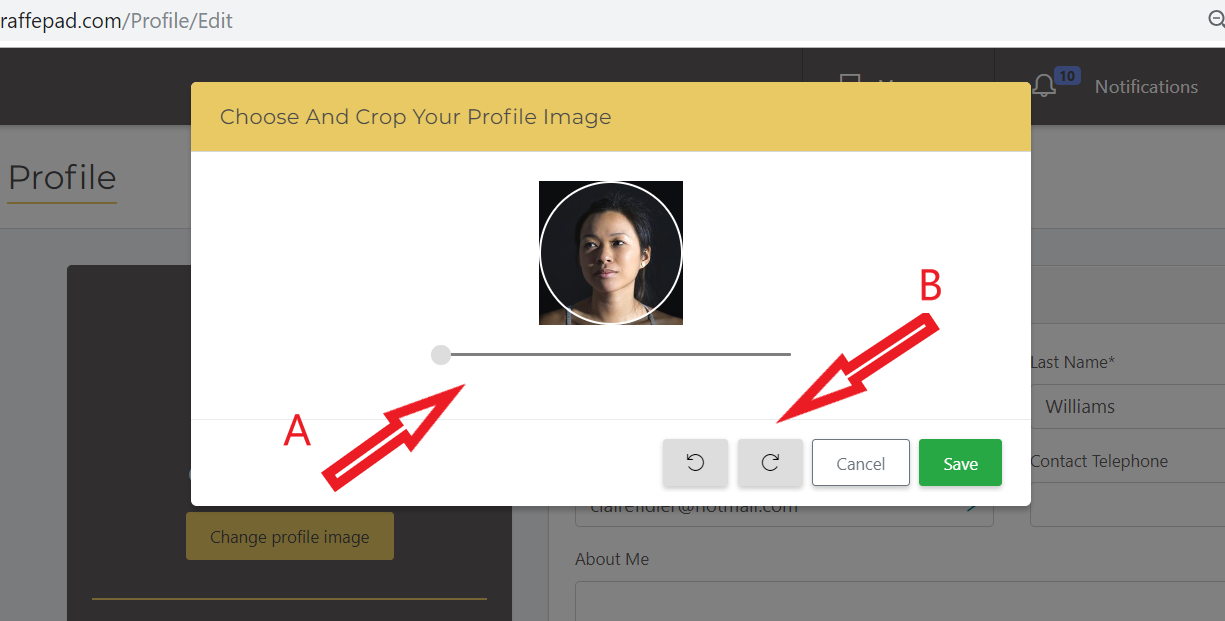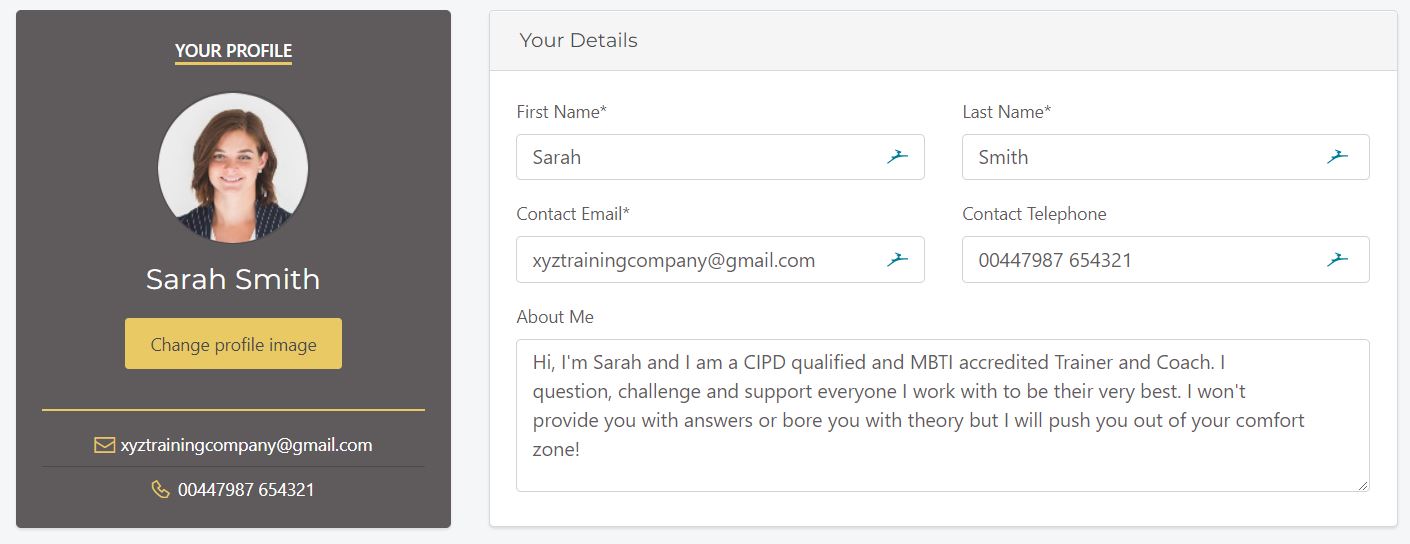How to set your profile information and picture to help your learners get to know you.
1: Update your GiraffePad profile:
Your profile includes your name and contact details, your photo and a "About me" section. Your profile will appear on the event page for every learner you invite. This helps introduce you and breaks the ice before you start the session.
This is an example of a Trainer profile on a Learner's event page:
2: Add a profile picture:
To add or update your profile picture click on your "Profile" on the top right menu bar. Select "Change profile image" under the picture box and you will then be able to choose a picture from the device you are using. Once you have selected an image use A: the zoom tool and B: the rotate tool to position the image in the way you want it to be displayed. Then click "Save".
3: Add detail to your 'About me' info:
This section gives you free text to create a bio with the type of information you wish your learners to know about you. Your style and approach, your qualifications and experience, what they can expect from you....whatever you choose!
Here is an example of a completed profile:
You can update your picture, your "about me" and your contact details at any time using the procedures outlined above.