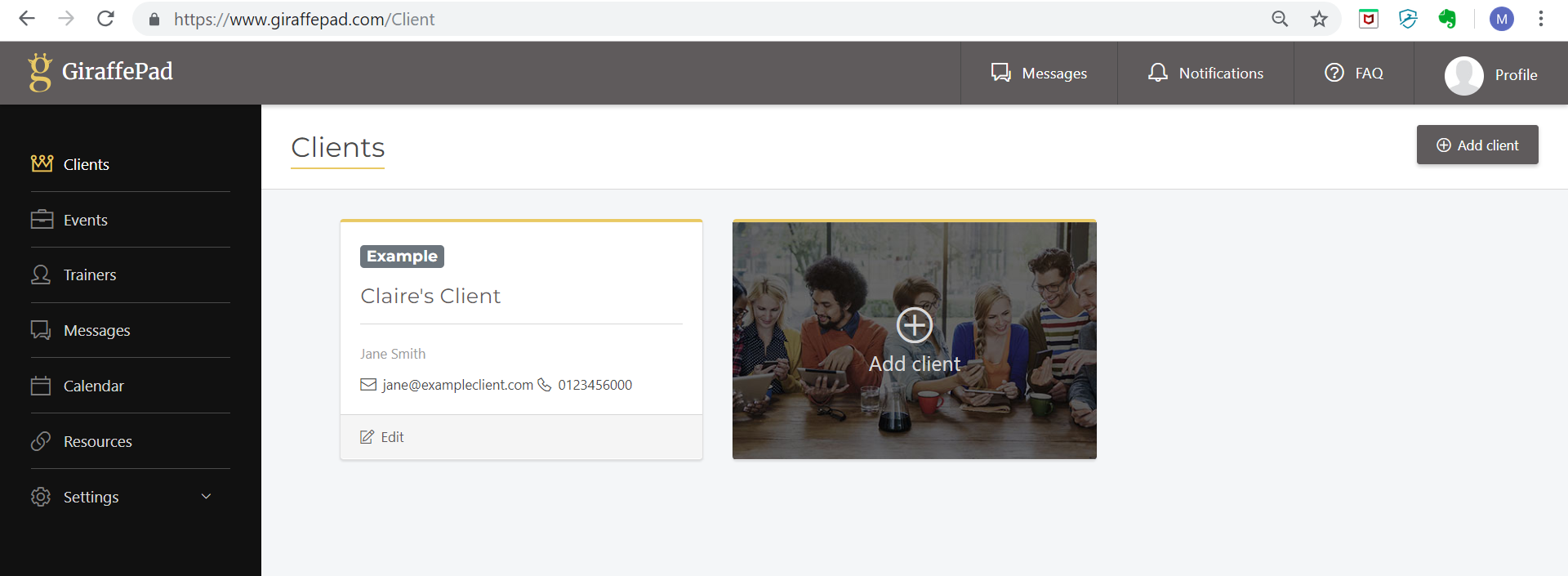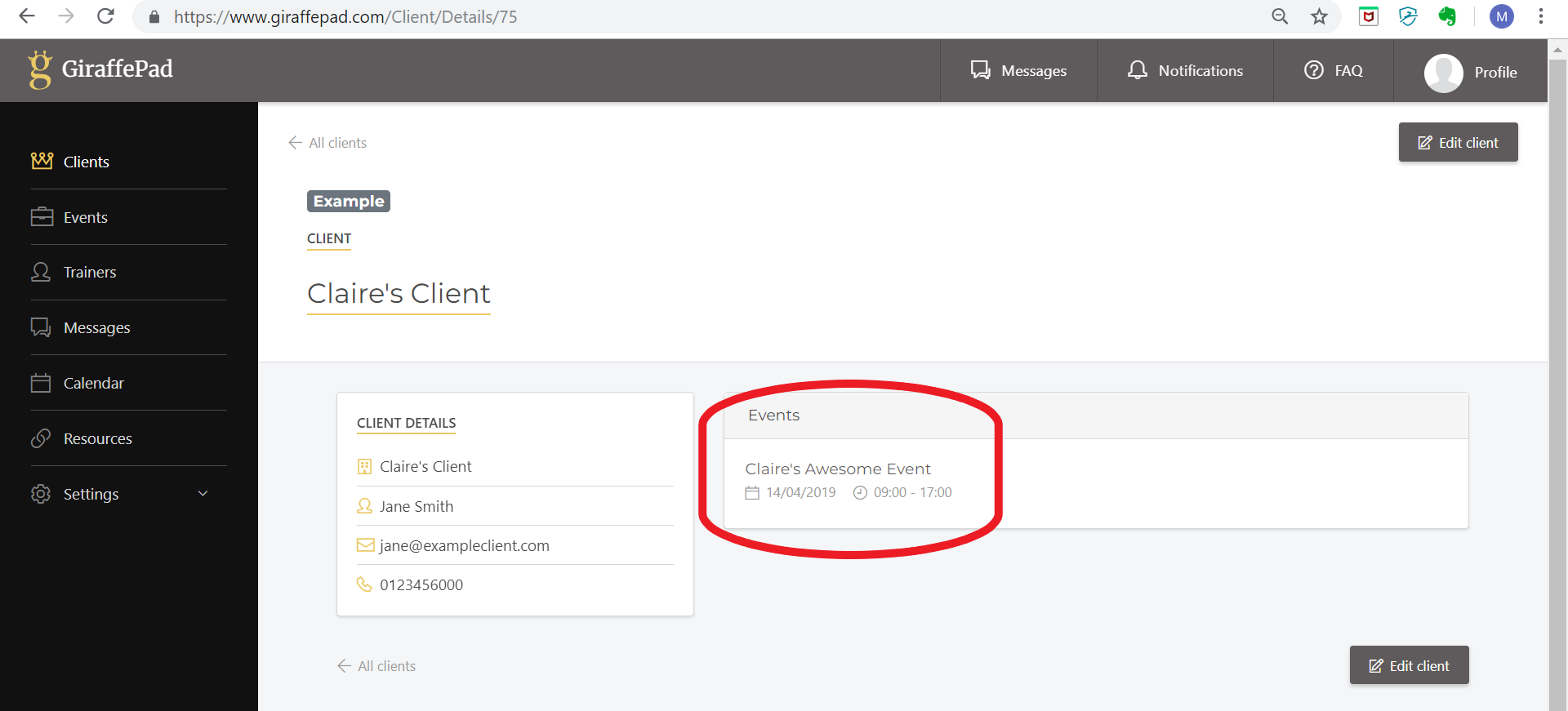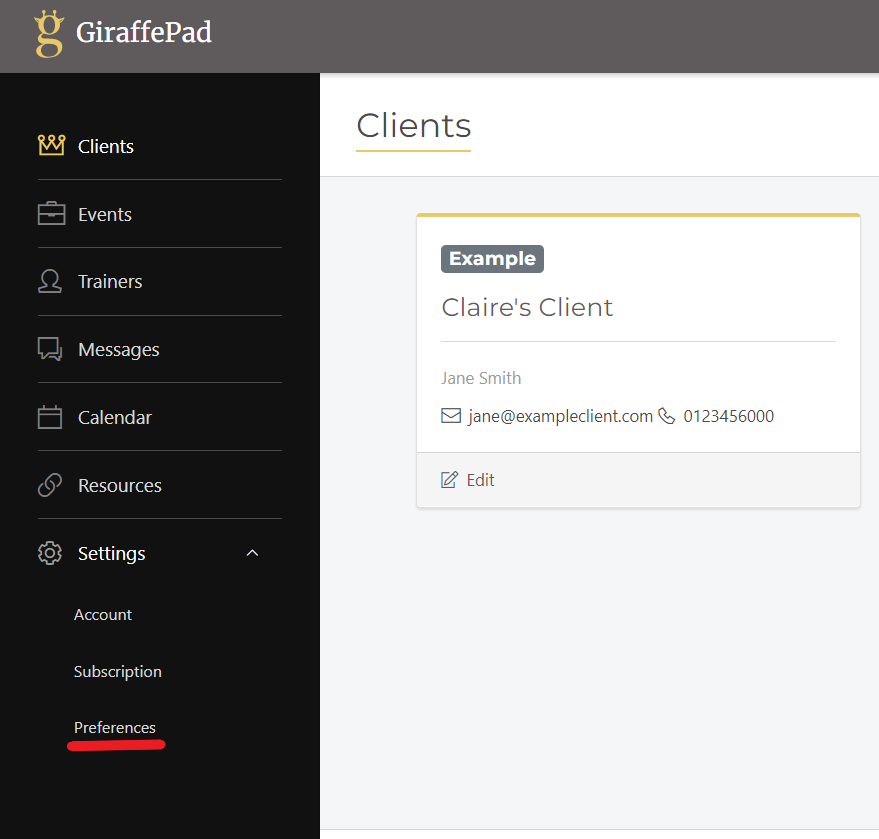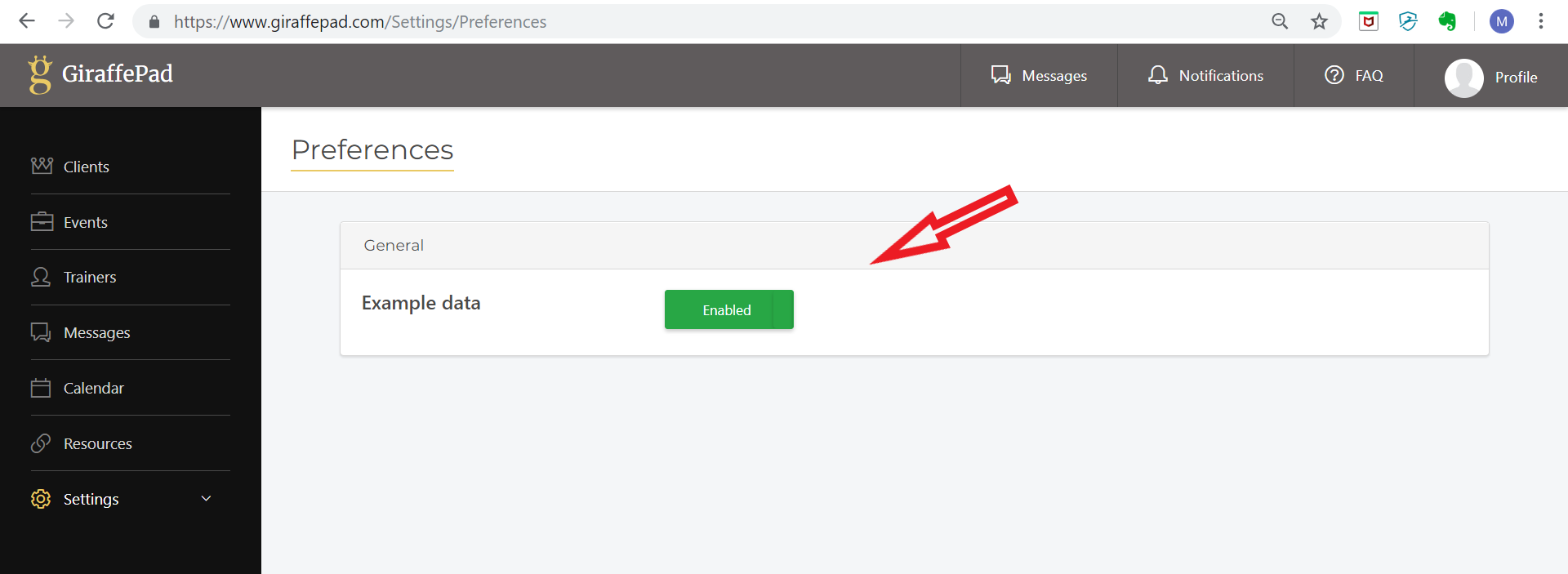When you first start using GiraffePad an example event is created for you to demonstrate some of the features of the software and serve as a guide for creating your own events. This example event can be removed when you no longer wish to see it.
1: Viewing the "Example Event":
When you first create your GiraffePad account an example event is generated in your dashboard. The purpose of this is to demonstrate what an event can look like and the functionality you can make use of. You will see a client is created using your name, similar to the screenshot below:
Click on the example client and it will display the client screen with their associated events. The example event is listed as highlighted below:
Click on this event to view all the event details such as: description, objectives, learners profiles, resources, group chat and more. You can keep this event and client in your dashboard as a reference guide for as long as you choose.
2: Removing the "Example Event":
When you are ready to delete this from your account take the following steps:
On the side bar menu, select "Settings" and then "Preferences":
You will then see the following screen:
Click on the green "Enabled" button. This will turn red and will delete the example event and client from your dashboard.
3: Retrieving the "Example Event":
If at any point you would like to retrieve this example simply repeat these steps above. Return to "Settings", then "Preferences" and click on the red box labelled: "Hidden". The example event and client will be restored to your dashboard.